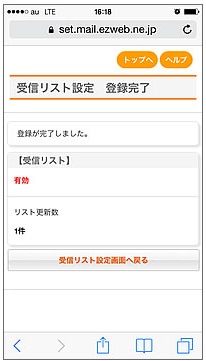[To begin with]
※Please set the following after the Wi-Fi Network is turned off. ("Setting" ⇒ "Wi-Fi" ⇒"Off")
1.Push "Safari"
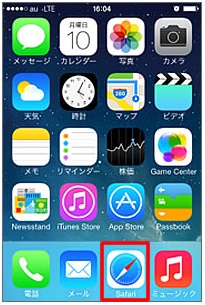
2.Push "Bookmark"
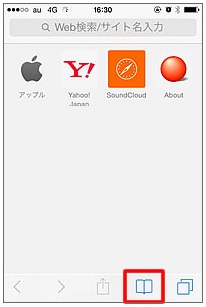
3.Push "au Customer Support"
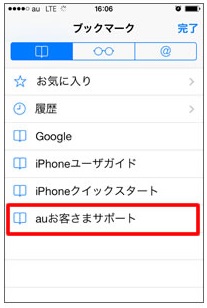
4.Push "iPhone Setting Guide"
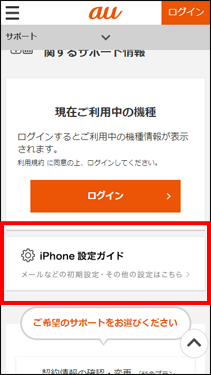
5.Push "Recommended Setting Against Spam Mail"
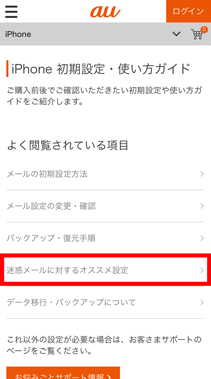
6.Push "Spam Mail Filter Top" button
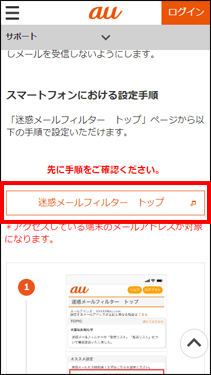
7.Approve "the Warning to Use", then push "Approve"
au IDでのログイン画面が表示されたら、au ID・PWを入力してログイン
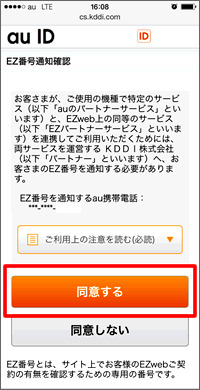
8.Push "Register for the Receiving List / Setting Receiving Email of the Address Book"
At the page of "Top for Spam Mail Filter," scroll down the screen, then push "Register for the Receiving List / Setting Receiving Email of the Address Book"
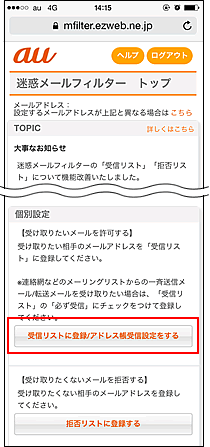
9.Input "ckip.jp" in the box of inputting the letters, then check "Surely Receiving"
1)Input "ckip.jp" in the box of inputting the letters, then select "Match the Domain" at the right side of the column.
2)Check "Surely Receiving"
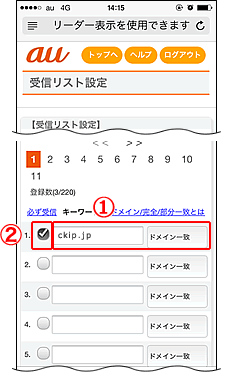
※If "Setting for receiving the address book" is "Setting (only for the address book)", the category of "Setting the receiving lists" cannot be displayed.
▼For au user setting "Receiving only for the address book"
http://www.e-msg.jp/support/au-add
10.Set 【Setting the Receiving List to Valid / Invalid】to 〔Valid〕, then push "Change" button
Scroll down the screen and check 【Setting the Receiving List to Valid / Invalid】for 〔Valid〕, push "Change" button.
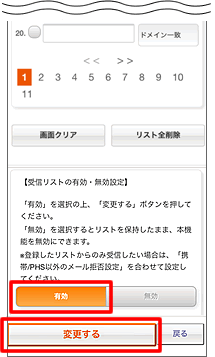
11.Confirm the changed content at the "Confirmation Screen," then push "OK" button
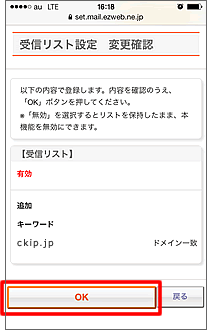
12.Setting completed, after【Register Completed】screen is displayed