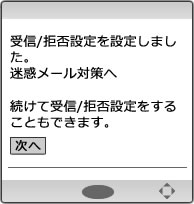1.Push the "i-mode" button
※If the screen as below is showed after pushing the i-mode button, push "①iMenu".
※The display depends on the model of the phone.
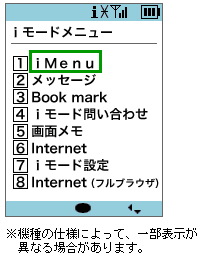
2.Push "➤Customer Support" or the number key, "0"
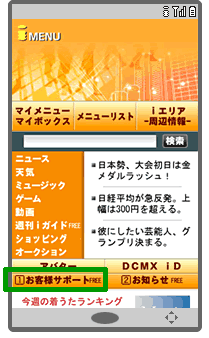
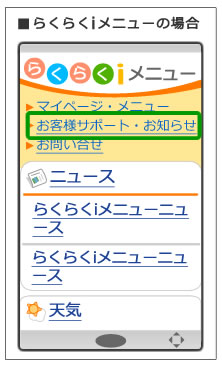
3.Select "Various Settings (Confirm, Change, and Use)"
4.Select "Email Setting"
5.Select "■Setting/Reset the Details"
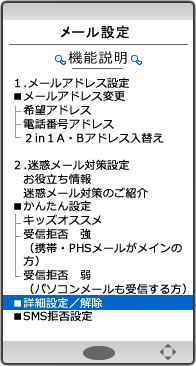
6.Input the "i-mode Password;" 4-disit PIN number, then push "Decide"
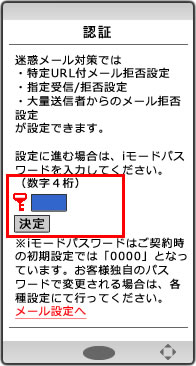
7.Select "Use the Setting" under the "▼Setting the Receiving/Rejecting Designated Email," then push "Next" button

8.Push "Setting Receiving Email" button under the "2. Setting the Receiving Email"
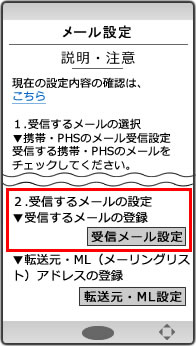
9. Scroll down the screen, then input "ckip.jp" in the box of inputting "▼Register the Receiving Email"
Finally, scroll down the screen more, then push "Register"
※If you have already inputted the email-address including "ckip.jp," please delete all of them.
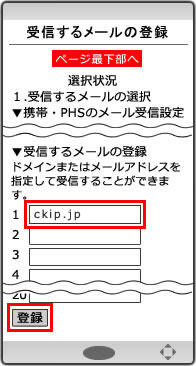
10. Setting completed