1.Startup "Safari" on the browser
2.Open "Docomo Customer Support" from the bookmark and push "My docomo"
3.Push "Setting."
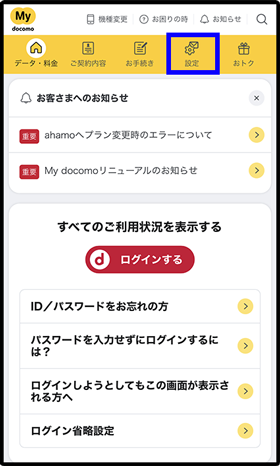
4.Push "Email Setting (for Spam Mail / SMS etc.)."
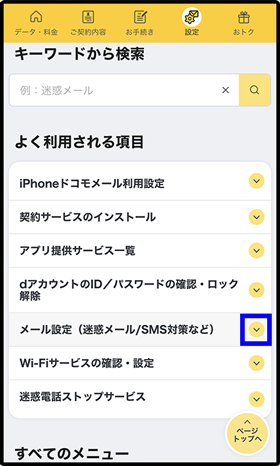
5.Push "Confirm or Change the Setting" button."
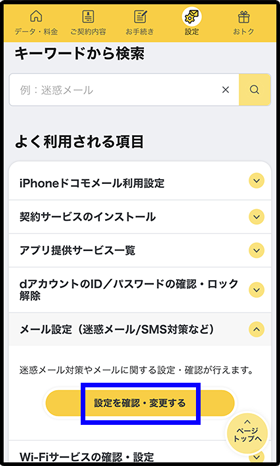
6.Input password, then push "Certificate of sp-mode password."
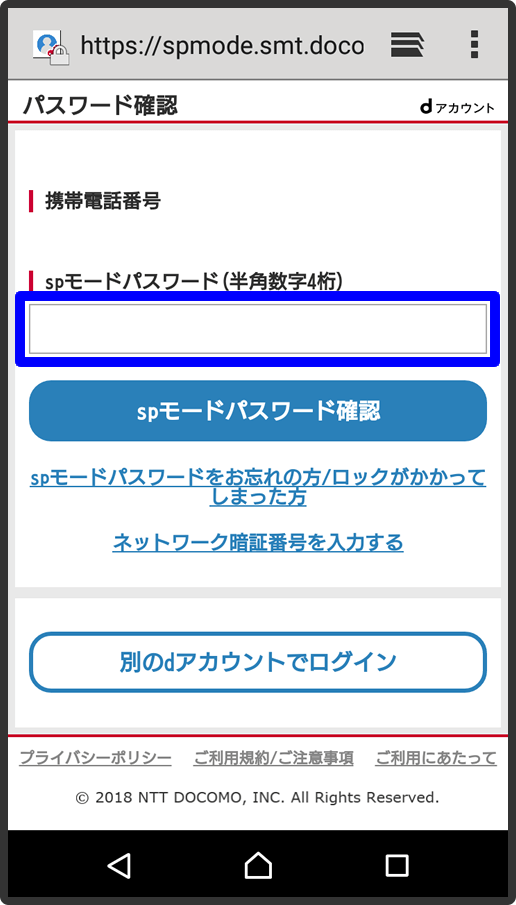
7.Scroll down the page, then push "Setting the the Receiving Lists."
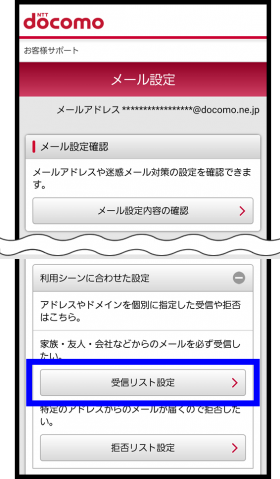
8.Check "〇 Use the Setting," then push "+" button, on the right side of the letters of "Registered Email Address."
1)Check "〇 Use the Setting," under the category of "Setting the Receiving Lists."
2)Push "+"button, on the right side of the letters of "Registered Email Address," under the category of "Register Receiving Email Address
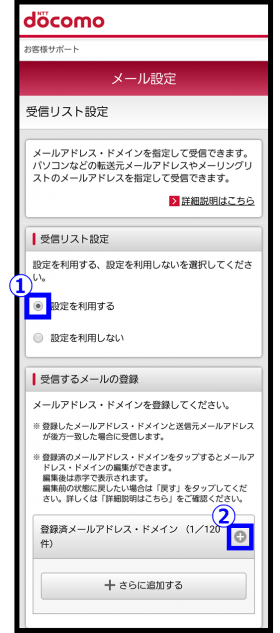
9.If there is the email address ending with "ckip.jp," push "Delete" button.
On the displayed lists, if there is the email address ending with "ckip.jp," please push "Delete" button on the right side of the address. (You cannot edit it here.)
※If you don't have any "Registered Email Address," nothing is displayed on the list.
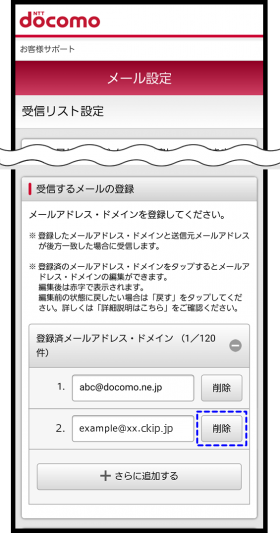
10.Input "ckip.jp" in the box of inputting the letters.
Push "+Add More," input "ckip.jp" in the box of inputting the letters, then push "Confirm" button at the bottom of the screen.
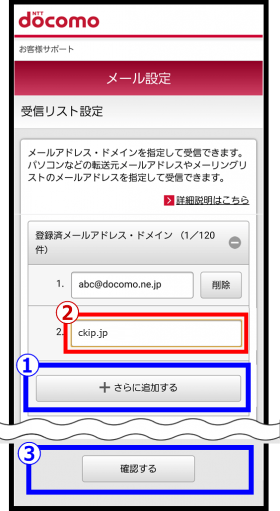
11.Push "+" button on the right side of the letters of "Receiving Email Address," then confirm the details. Finally, push "Fix the Setting" button.
1)Push "+" button of the right side of the letters of "Receiving Email Address," then confirm the details. (The background of the screen will be displayed by pink.)
2)If you need to modify, push "Modify." Then, go back to 【9】.
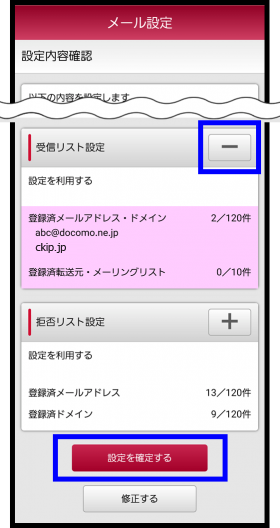
12.Register completed, after【Setting Completed】screen is displayed.
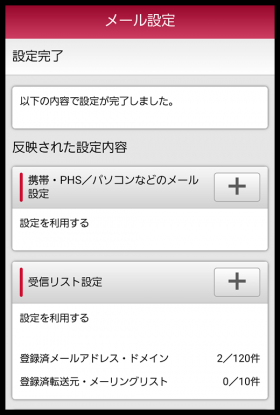
[In cace using Windows Mobile]
- "Email"
- "Menu"
- "Option"
- "sp-mode mail"
- "Setting/Reset the Details"
- Input the PIN number; "4-disit sp-mode Password," then push "Decide"
- Select "Setting" under the "Setting the Receiving/Rejecting Designated Email," then push "Next" button
- Push "Setting for Receiving" on the step 4.
- Input "ckip.jp" in the column of inputting the letters, then push "Register"

